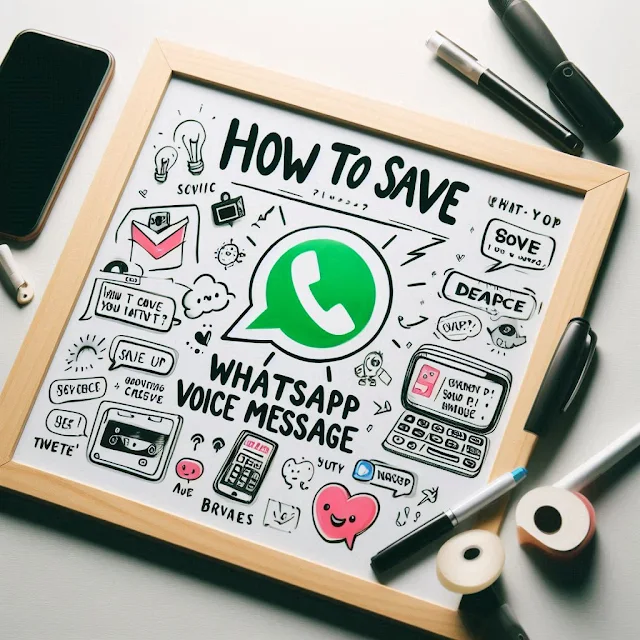How to Save WhatsApp Voice Message: A Complete Guide
How to Save WhatsApp Voice Message: A Complete Guide
WhatsApp is a widely used messaging platform that offers a variety of features, including voice messages. Sometimes, you may want to save these voice messages for future reference or to share them with others. But the process is not always intuitive, especially if you're not familiar with file management on your phone or PC. This article will guide you step-by-step on how to save WhatsApp voice messages, ensuring you don't lose any valuable recordings.
By following these easy-to-understand steps, you'll be able to save your WhatsApp voice messages on various devices. We will cover methods for both Android and iOS platforms, as well as how to save them to your PC. Whether you need to store personal messages or important work-related recordings, this guide will explain everything clearly in a way that is optimized for SEO and user-friendly.
Why You Might Want to Save WhatsApp Voice Messages
Before diving into the step-by-step process, let's explore why saving WhatsApp voice messages can be useful:
- Important Conversations: Voice messages are often used for conveying important information, and saving them ensures that you don’t lose these crucial conversations.
- Memories and Emotions: Saving personal voice notes can allow you to revisit messages from loved ones.
- Work Communication: Many professionals use WhatsApp for work communication. Saving voice messages could be useful for future reference.
Now, let’s move on to the practical steps to save WhatsApp voice messages.
1. How to Save WhatsApp Voice Messages on Android
Step 1: Open WhatsApp and Access the Voice Message
Open your WhatsApp application and go to the chat where the voice message is located. Once you have found the message you want to save, tap and hold the voice message until a menu pops up.
Step 2: Choose "Forward" Option
After holding down the voice message, you will see various options at the top of the screen. Select the "Forward" option, which is usually represented by an arrow icon.
Step 3: Forward to Email or Another Application
Once you click "Forward," you can choose to send the voice message to your email, Google Drive, or any other application that allows file storage. If you're forwarding it via email, simply compose a new email, attach the voice message, and send it to yourself. This allows you to download and save it to your device.
Step 4: Access the Saved File
If you emailed the voice message to yourself, open your email and download the attachment. You can now store it on your phone or move it to your preferred cloud storage service.
2. How to Save WhatsApp Voice Messages on iPhone
Step 1: Open WhatsApp and Find the Voice Message
Start by opening WhatsApp on your iPhone and navigate to the chat containing the voice message you want to save. Once you find the voice note, tap and hold the message.
Step 2: Select "Forward"
Like in Android, after holding the voice message, a pop-up menu will appear. Tap on the "Forward" option.
Step 3: Forward via Email or Cloud
Next, select how you want to forward the voice message. You can either email it to yourself or save it directly to your iCloud Drive or another cloud storage service. By emailing the file to yourself, you can ensure that it’s safely backed up and accessible from other devices.
Step 4: Download and Save the Voice Message
If you opted to email the voice message, open your email, and download the file attachment to your phone or computer. This way, you can store it in a location of your choice, such as iCloud or local storage.
3. How to Save WhatsApp Voice Messages on a PC
Step 1: Use WhatsApp Web
To save voice messages on your PC, you can use WhatsApp Web. Open your browser and go to the official WhatsApp Web page. Scan the QR code with your mobile device by opening WhatsApp, selecting the menu, and tapping "WhatsApp Web."
Step 2: Locate the Voice Message
Once logged into WhatsApp Web, navigate to the conversation containing the voice message you want to save.
Step 3: Download the Voice Message
Hover over the voice message with your mouse until a small down arrow appears in the top-right corner of the message. Click the arrow, then select "Download" from the drop-down menu. The voice message will download as an audio file, typically in .opus format, which you can save to your computer.
Step 4: Convert the Voice Message (Optional)
If you need to convert the downloaded file to a more common format like MP3, you can use an online audio converter. Upload the .opus file, convert it, and then save the converted file to your desired folder.
4. How to Automatically Backup WhatsApp Voice Messages
Step 1: Enable Automatic Backup on WhatsApp
WhatsApp has a feature that allows you to backup all your messages, including voice messages, to Google Drive or iCloud. To enable this, go to Settings in WhatsApp, then select Chats and Chat Backup.
Step 2: Choose Backup Frequency
From the Chat Backup menu, you can choose how often you want WhatsApp to automatically back up your chats and media. This can be done daily, weekly, or monthly. Ensure that the option to include voice messages in backups is enabled.
Step 3: Access the Backup Files
Your WhatsApp voice messages will now be backed up regularly to your selected cloud storage service. You can access these backup files whenever needed by restoring the backup to a new device.
5. How to Save WhatsApp Voice Messages to Cloud Storage
Step 1: Forward Voice Message to Cloud Service
After locating the voice message in your chat, follow the same steps for forwarding the message. When prompted to choose where to forward it, select your cloud storage service, such as Google Drive or Dropbox.
Step 2: Save to Desired Folder
After selecting the cloud service, choose the folder where you want to save the voice message. This way, the voice message will be stored online and easily accessible from any device.
Step 3: Access Voice Messages from Any Device
Once saved in the cloud, you can access your voice messages from any device that has access to your cloud storage service. This is especially useful if you switch phones or want to download the voice message onto a different device later.
6. How to Save WhatsApp Voice Messages Using Third-Party Apps
Step 1: Download a File Manager App
If you prefer to use a third-party application to save WhatsApp voice messages, there are various file management apps available. File Manager or ES File Explorer are popular options on Android.
Step 2: Locate WhatsApp Files
After downloading and opening the file manager app, navigate to WhatsApp in your phone’s internal storage. Typically, voice messages are stored under Media > WhatsApp Voice Notes.
Step 3: Copy and Move the Files
Once you locate the folder containing your voice messages, you can either copy or move the files to another folder for easy access. You can also upload them to your cloud storage or email them to yourself for safekeeping.
7. How to Save WhatsApp Voice Messages for Long-Term Storage
Step 1: Use Multiple Backup Methods
If the voice messages are particularly important, consider using more than one method to back them up. For instance, you can email the voice message to yourself and also save it to a cloud service.
Step 2: Organize Files for Future Reference
Once you have saved your voice messages, consider organizing them into folders with clear labels. This makes it easier to retrieve the messages when needed. For example, you can create folders by contact name or by the date the voice message was sent.
Step 3: Periodically Review and Update Backups
To ensure you don’t lose any files, it’s a good practice to periodically review your saved voice messages and update your backups, especially if you regularly receive important voice messages.
Conclusion
Learning how to save WhatsApp voice messages can save you from losing crucial conversations, memories, and work-related recordings. Whether you are using an Android, iPhone, or PC, the process is relatively simple. By following the steps outlined in this guide, you can efficiently store your voice messages and ensure they are backed up for long-term use.
Remember to make use of multiple methods, such as saving to cloud storage or emailing yourself, to ensure that your voice messages are never lost. With WhatsApp’s backup features and third-party file management apps, keeping your messages safe and organized is easier than ever.